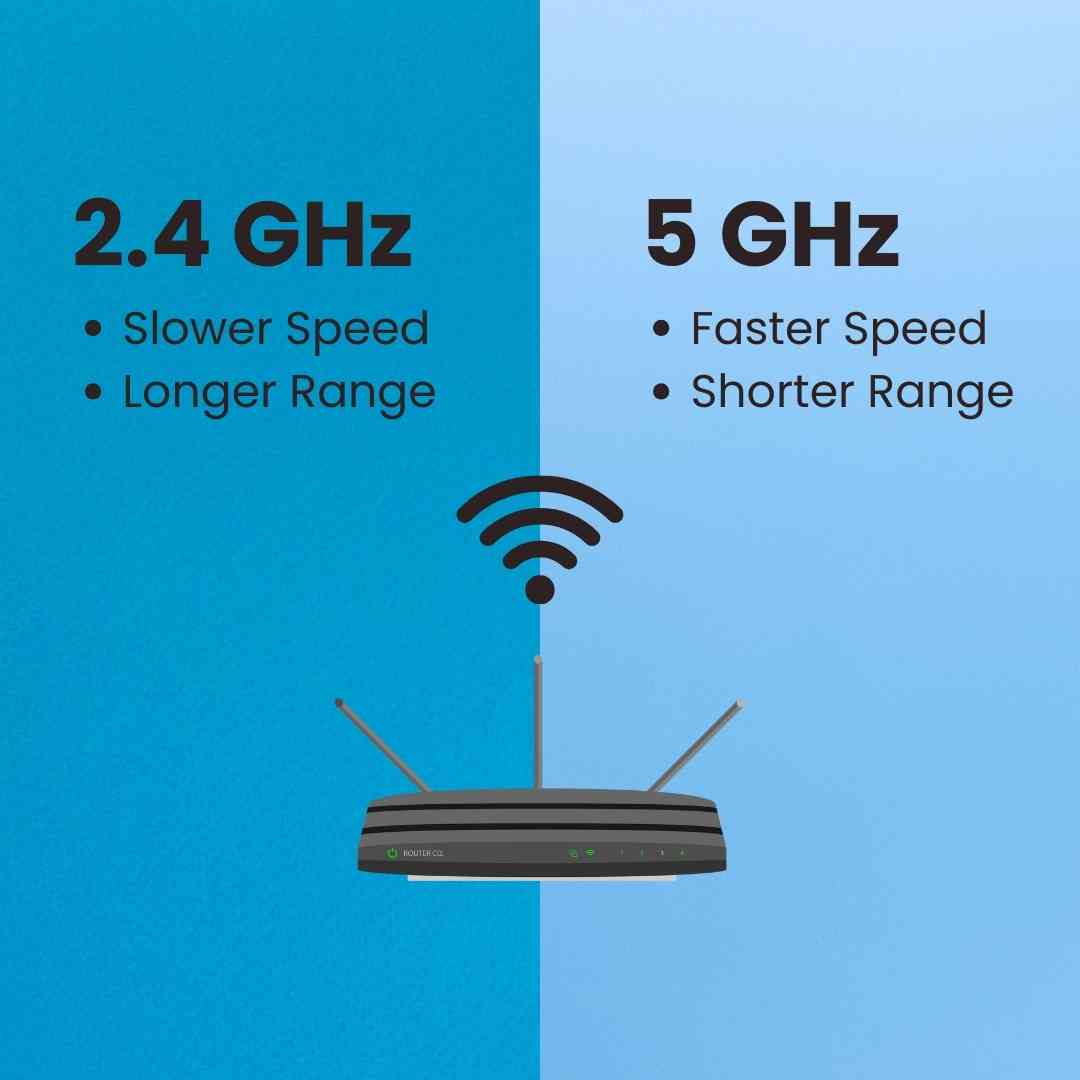February 12, 2024
How to Get the Best Wi-Fi Connection from Your Router?
Are you having trouble with your Wi-Fi connection from your router? Is it failing to deliver the connection speed that it was supposed to? Well, you are not the only one facing this issue. Many Wi-Fi users face this problem because of their routers.
So, a frequent question that we often get is how to increase wi-fi speed of your router. But in order to get an understanding of this issue you will need to know more about how to do a router setup. Once you figure out the tips and tricks regarding a router setup then you will have a better idea regarding routers which will help you understand more about getting the best Wi-Fi connection from your router.
This article will help you understand your router as well as your Wi-Fi connection a lot better. So, stay tuned if you want to know more regarding your router issue!
How to Do a Router Setup?
Setting up a router is essential for establishing a Wi-Fi network in your home. Begin by unpacking the router and connecting it to a power outlet. Then, use an Ethernet cable to connect the router to your modem. Power on the router and wait for it to boot up. Next, connect your computer to the router using another Ethernet cable or via Wi-Fi.
Access the router's settings by typing its IP address into a web browser and logging in with the default credentials. Follow the on-screen instructions to set up your internet connection and configure your Wi-Fi network settings, including the network name and password.
Check for firmware updates and enable security features like firewall and WPA2 encryption. Finally, save your settings, reboot the router, and connect your devices to the Wi-Fi network.
Make sure to check your router's manual or visit the manufacturer's website for instructions that are specific to your router model.
11 Tips on How to Increase Wi-fi Speed of Your Router
With the right technical knowledge and strategies, you can turn your basic router into a dependable Wi-Fi powerhouse. Here are some of the tips and tricks you can follow to get the best Wi-Fi connection from your router:
1. Place the Router in the Center of Your Home
Did you place your router in your closet or the corner of your house that can dampen your Wi-Fi signal? Well, if that's the case then it's high time that you change the placement of your router. Once you change the placement of your router it can make a huge difference.
The perfect placement for your Wi-Fi actually depends on your home or the structure of your home. However, try not to stash your router anywhere near cupboards or closets. Signals can also be disrupted by radio waves that come out from other devices.
For example, imagine you're watching a movie on your smart TV while someone uses the microwave. When the microwave oven is in use, it emits electromagnetic radiation in the form of radio waves to cook the food. As a result, you might notice a temporary slowdown or interruption in your movie streaming experience.
This is because the radio waves emitted by the microwave oven interfere with the Wi-Fi signal, causing degradation of the signal quality. Once the microwave oven is turned off, the interference subsides, and your Wi-Fi connection returns to normal.
Try to put your router in the center of your house and also in an open space as that will ensure faster speed and a better connection in all the rooms of your house. Once you place the router in the right place you won't be facing any more speed issues or connectivity issues with your router.
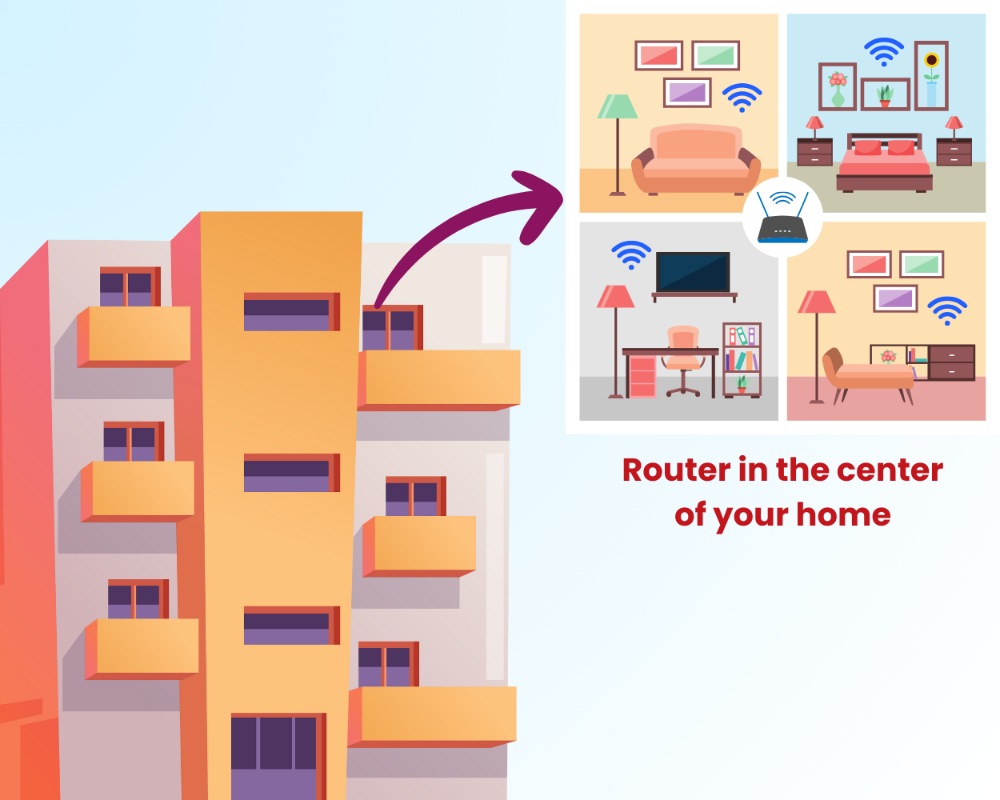
By positioning the router in the center of your house, the Wi-Fi signal can radiate out more evenly in all directions. This maximizes the coverage throughout your home and reduces the previously existing areas with weak signal strength.
Besides, placing the router in an open space helps minimize distance, obstructions and interference from walls, furniture, and other obstacles that cause degradation of speed.
2. Upgrade the Router that You are Using
A lot of time, people don't realize but the quality of your router can actually drastically impact the quality of your internet. The quality of your router can significantly impact your internet experience.
Routers come with a range of features and capabilities tailored to different needs. When selecting a router, consider factors beyond just price. Look for features like dual-band or tri-band support for better performance in crowded Wi-Fi environments.
Larger homes are probably better served by a router that can pair with "repeaters'' that send signals as far as possible across your area. Besides, mesh routers are ideal for larger homes, providing seamless coverage with multiple access points.
Wi-Fi mesh systems offer a hassle-free solution for those willing to invest a bit more for two main advantages: effortless setup and complete coverage throughout the home. With traditional setups, users often had to switch between different networks, which could be a hassle.
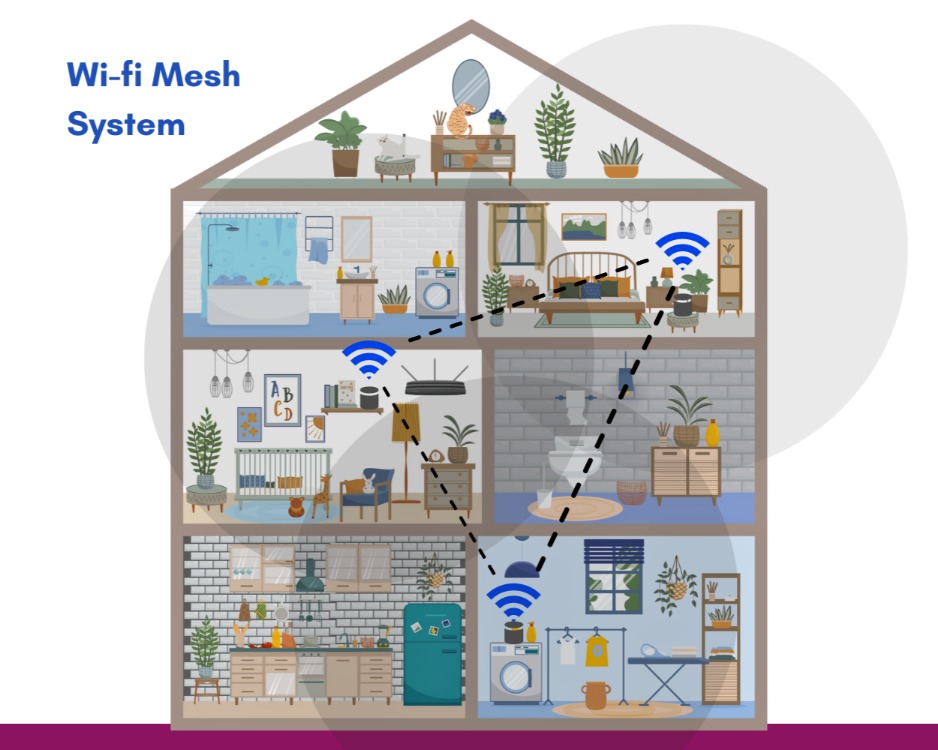
Mesh systems simplify things compared to the old way of setting up routers and extenders. They use interconnected "nodes" to make one seamless Wi-Fi network, so you get a strong signal everywhere in your house.
Beamforming technology can also improve signal strength and reliability, especially in larger spaces. This is a feature found in some modern routers that enhances Wi-Fi signal strength and reliability by focusing the wireless signal directly towards connected devices, rather than broadcasting it in all directions.
For smaller homes or apartments, a simpler router with strong signal penetration may suffice. Prioritize features that align with your specific usage and environment to ensure optimal Wi-Fi performance throughout your home.
Here are some router suggestions that align with the features mentioned:
I. TP-Link Archer AX6000: This router offers dual-band support and beamforming technology for improved signal strength and reliability, making it suitable for larger spaces. It also supports Wi-Fi 6 for enhanced performance in crowded environments.
II. D-Link DIR-825 AC1200: The DIR-825 AC1200 is a dual-band router suitable for medium-sized homes. It offers fast Wi-Fi speeds up to 1200 Mbps, making it ideal for streaming, gaming, and browsing. With its four high-gain antennas, it ensures excellent coverage and stable connections throughout your home.
III. ASUS RT-AX88U: This router supports Wi-Fi 6 and offers dual-band support, making it suitable for larger spaces and crowded Wi-Fi environments. It also features beamforming technology for enhanced signal strength and reliability.
IV. Asus RT-AC59U AC1500: The RT-AC59U AC1500 is a dual-band router designed for fast and reliable Wi-Fi connectivity. With speeds up to 1500 Mbps, it offers smooth HD streaming and lag-free online gaming. This router comes with Asus AiProtection, which provides advanced security features to protect your network from online threats.
V. TP-Link Archer C6: For smaller homes or apartments, the TP-Link Archer C6 provides strong signal penetration with its dual-band support. It offers reliable performance at an affordable price point, making it a suitable option for smaller living spaces.
VI. Mercusys AC12G AC1200: The Mercusys AC12G AC1200 is a budget-friendly dual-band router suitable for small homes and offices. It offers Wi-Fi speeds up to 1200 Mbps, ensuring fast and stable internet connections. With its high-gain antennas, it provides extended Wi-Fi coverage, making it an excellent choice for users on a budget.
These routers offer a range of features to meet different needs and environments, ensuring optimal Wi-Fi performance throughout your home.
3. Change the Channel or Band
Another way to boost your router's internet speed and bandwidth is by changing the channel or band it operates on. Most routers can switch between different channels and bands, which can help to reduce interference and improve speed. In general, 2.4GHz bands are more susceptible to interference from other electronic devices and should only be used if necessary.
4. Opt for a Wi-Fi Extender
If you are terrified of the performance of your router then you might want to consider splurging a few dimes on a Wi-Fi extender. They may immediately eliminate Wi-Fi dead zones in your home and are incredibly straightforward to set up and operate.
Another important bit of information that is crucial is the location since the wireless signals that are extended or repeated won't be as powerful as those that come directly from your router. Try connecting devices that don't use a lot of bandwidth with these devices.
These devices connect to your router either in Repeater mode or Access Point mode, amplifying the Wi-Fi signal or creating a new network. Some of them support mesh technology for better device connectivity.
Here's a brief guide to setting up a Wi-Fi extender:
Plug In: Plug the extender into a power outlet midway between your router and the area needing better coverage.
Connect: Use a computer or smartphone to connect to the extender's Wi-Fi network.
Access Setup Page: Open a web browser and enter the extender's IP address or use a setup app.
Configure: Follow the setup instructions to connect the extender to your existing Wi-Fi network.
Test: Check that your devices now receive a stronger signal in previously weak areas.
Optimize Placement: Adjust the extender's location if needed for better coverage.
Secure: Change the extender's default login credentials for security.
That's it! Your Wi-Fi extender should now be set up and improving your network coverage.
5. Upgrade the Router with the newest technologies
If you have an older router, it may be worth considering upgrading to a new one with the latest technologies. Newer routers offer faster speeds and improved performance, which can significantly impact your internet speed. You can check Audra for a faster connection always.
6. Cut off Devices that You Don't Use
If you have a ton of devices connected to your router then you should take a moment to check and see which devices you actually use. If you don't use all of those devices then the best idea would be to just cut off those devices.
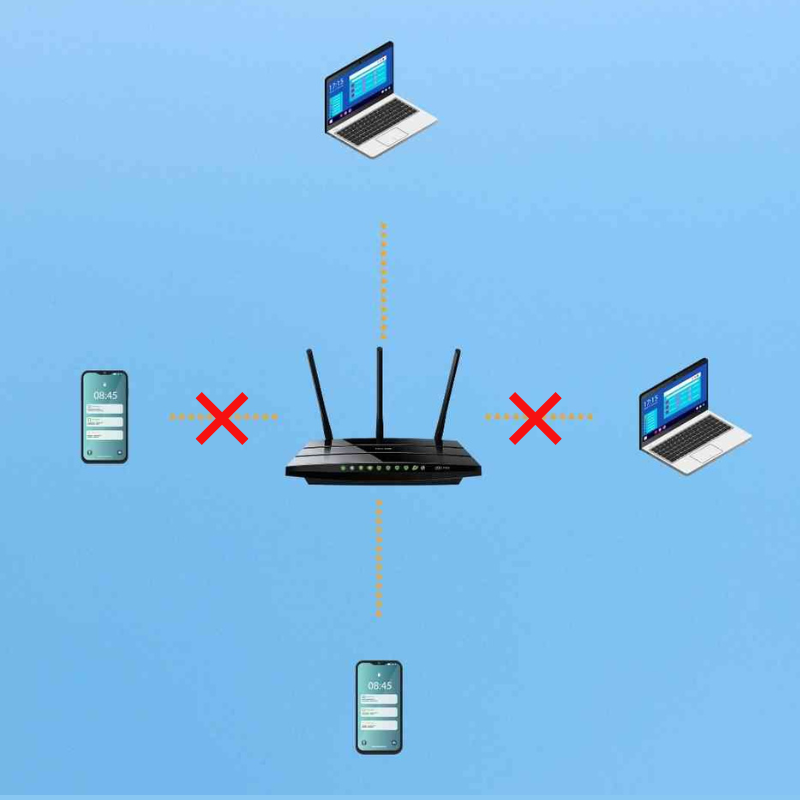
Keeping those devices still connected to the router can often lead to your internet being a lot slower than it should which automatically leads to unsatisfactory connection.
7. Change Network Name and Password
Another important aspect to consider for maximum internet speed is the security of your wifi networking devices. If your network name and password are easily guessable or have been shared with others, there is a higher chance of unauthorized users connecting to your network and using up your bandwidth.
This can result in slower internet speeds for you. To avoid this, try to change your network name and password often to something unique and secure.
8. Restart Your Router
Both a power and reset button are always placed on modems and routers. The reset button is typically a tiny hole that needs to be reached with a paper clip from the rear side of the router. Using the reset technique is not the best way to go as there is a chance that it may wipe the configuration and return your device to its factory settings.
Without disconnecting anything, you can easily restart the router by just pressing the power button or power switch. However, if yours lacks a power switch, it's time to disconnect it. To reset the power on your router just follow the steps given below:
Step 1: Unplug the router and modem from the power source.
Step 2: Give it a minimum of 15 seconds.
Step 3: Turn on the router after plugging the modem back into the power socket and waiting one to two minutes.
Step 4: Before testing your internet connection, wait for all of the panel lights on your cable modem to change color to green.
Step 5: Use your computer to get connected to the network and check your internet connection. If at all feasible, connect via an Ethernet cable to try this.
9. Set the Correct Bandwidth
To get the maximum internet speed for your wi-fi router, you need to set the correct bandwidth. This can be done by accessing your router's settings and adjusting the bandwidth setting to match the maximum speed of your internet connection.
10. Adjust The Antennas of Your Router
A lot of the time the main issue with your router is the placement of the antennas of your router. Almost all routers come with antennas attached to the body of the router. If your internet router does come with antennas then you can just adjust them to allow your Wi-Fi signal to flow straight through walls while maintaining signal strength.
If you really want to Boost your Wi-Fi signal then you can do that by simply angling one antenna vertically, allowing signals to go directly from side to side through barriers. Angle the other antenna horizontally so that Wi-Fi signals can flow directly above and downward through the ceiling to other levels.
11. Update WiFi Routers Firmware
Sometimes the reason behind your WiFi router not performing the way you want it to is simply because the firmware is not updated. A router with firmware that is out of date can be the reason behind your slow and lagging internet. If you really are looking for a way to fix this issue or bugs then the best thing that you can do is update the firmware of your router.
To update your router firmware, simply follow the steps demonstrated in the video provided below:
Updating the firmware of your router will ensure that you are getting faster and much more reliable internet service. Along with that it will also provide more security and get rid of any of the bugs that may be the reason your router is lagging.
12. Upgrade Your Internet Connection
We trust our earlier suggestions made a difference. If your Wi-Fi is still struggling, it’s your internet plan that is too slow for your household. Even the best modem, gateway or router won’t speed things up if too many people are using a less competitive internet plan.
Consider purchasing a moderately-sized package by taking into account the number of users in your home that can offer a satisfying experience from your ISP, for example, Carnival Internet. This will provide you with a higher bandwidth, allowing you to connect more devices and use the internet for activities that require more data, such as streaming in HD or online gaming.
Conclusion
Getting a wifi speed boost might seem extremely difficult especially, if you are unaware of how to do a router setup and are aware of how a router works. However, if you do know how to setup wifi router then it’s a lot easier for you to get the best connection from your router without any hassles.