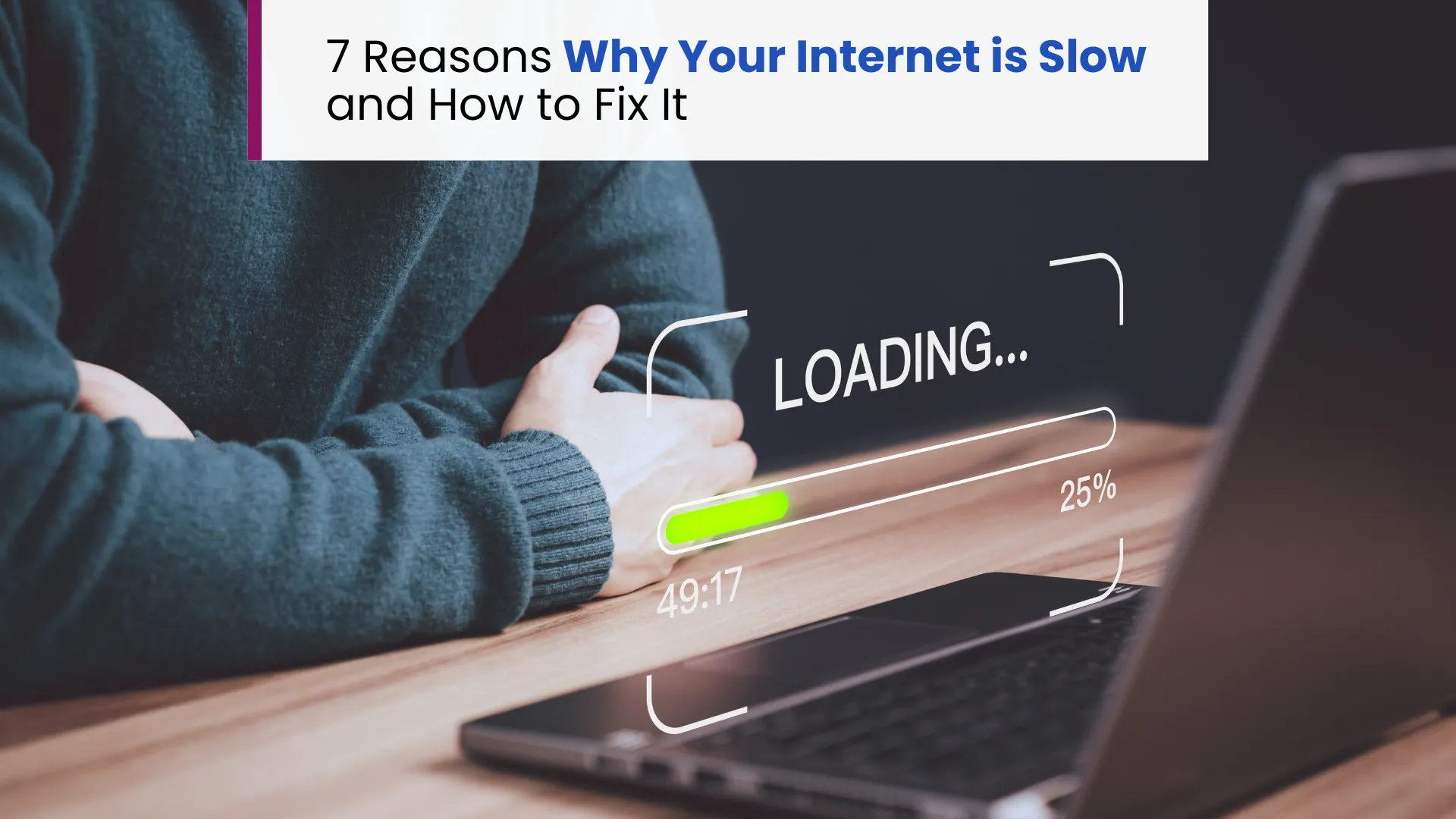
January 30, 2025
7 Reasons Why Your Internet is Slow and How to Fix It
Slow internet speeds can disrupt your day, whether you're streaming your favorite show, gaming, working from home, or simply browsing the web. Knowing the reasons behind sluggish connectivity and how to fix them empowers you to get the most out of your internet connection.
Let’s dive into the common causes and practical solutions to fix slow internet speeds.
Common Reasons for Slow Internet Connection
Understanding the common causes of poor internet speed can help you pinpoint the issue and take steps to improve your connection. In this section, we’ll explore the most frequent reasons for slow internet and practical solutions to help you get back to fast, seamless browsing.
1. Distance from Router
Wi-Fi signals weaken the farther you are from your router. This can lead to slower speeds in areas like upstairs bedrooms or corners of your home.
Solution: Use a Wi-Fi range extender or mesh system to ensure stable internet access throughout your home.
2. Network Congestion
Network congestion occurs when too many users are online simultaneously, especially during peak hours. ISPs have a finite amount of bandwidth available for all their users, and high demand can overwhelm the network.
During the evening, when many people stream videos, game online or attend video calls, your connection may feel slower because of engaging with heavy tasks like virtual meetings, multiplayer gaming, uploading/downloading large files, or cloud-based work.
This is particularly common in shared internet setups in peak hours or when multiple households in the area share the same ISP node.
Solution: Try to use your internet during non-peak hours for heavy tasks. In case you run a business, switching to a dedicated internet plan can also reduce congestion issues.
3. Outdated Hardware and Software
Technology evolves rapidly, and outdated hardware or software can significantly impact your internet speed and overall network performance.
Outdated Hardware: A router that was cutting-edge a few years ago may struggle to keep up with modern internet speeds and connectivity standards.
Older routers often lack support for features like dual-band Wi-Fi, MU-MIMO (Multi-User, Multiple Input, Multiple Output), and higher bandwidth capabilities. This creates a bottleneck, preventing you from getting the full speed promised by your ISP.

Upgrading to modern routers like the TP-Link Archer C6, Xiaomi Mi Router 4A Gigabit Edition, or ASUS RT-AC58U can significantly enhance your network. These models offer faster speeds, better device handling, and improved coverage, ensuring a smoother internet experience.
Outdated Software or Firmware: Even with modern hardware, running outdated firmware on your router or using old operating systems and browsers can cause compatibility issues and slow down your internet. Many routers rely on firmware updates to fix bugs, improve performance, and enhance security.
Solution:
- Check your router model and research whether it supports modern internet speeds and technologies. If it’s several years old, consider upgrading.
- Regularly update router firmware to ensure optimal performance and security. Many routers have automatic update options.
- Keep your devices updated, including your computer, smartphone, and browser, to prevent compatibility issues that may slow down your connection.
4. Wi-Fi Interference
Wireless signals can be disrupted by physical obstacles like walls, furniture and appliances or by other electronic devices emitting similar frequencies (e.g., microwaves or cordless phones). Additionally, neighboring Wi-Fi networks can interfere with your signal, especially in apartment buildings.
Solution: Place your router in a central, elevated position and away from interference sources. Switching to the 5 GHz frequency band can also help as it is less crowded than the 2.4 GHz band. Alternatively, consider using a Wi-Fi extender or mesh Wi-Fi system to enhance Wi-Fi signal strength.
5. Bandwidth-Hungry Applications
Certain activities, such as HD streaming, gaming, video conferencing or downloading large files, consume significant bandwidth. When multiple devices are engaging in such tasks, your internet may slow down for everyone on the network.
A single 4K streaming session can use 25 Mbps, leaving little bandwidth for other activities if you have a 30 Mbps connection.
Solution: Monitor your network usage using your router’s admin panel or third-party apps. Prioritize important tasks using Quality of Service (QoS) settings on your router, which can allocate more bandwidth to specific devices or applications.
6. Malware or Viruses
Malicious software can hijack your bandwidth, running hidden processes that slow your internet. These processes may also compromise your security by sending your data to unauthorized servers.

Solution: Install a reliable antivirus program and perform regular scans. Keep your software and operating system up to date to protect against vulnerabilities.
7. Background Processes
Devices running automatic updates, cloud backups or other processes in the background can silently consume bandwidth, leaving less for your active tasks. An unnoticed system update could be slowing your network during critical video calls.
Solution: Check your device settings for active downloads or backups. Pause non-essential tasks and schedule updates for off-peak hours.
How to Fix Slow Internet Connection Issues?
After identifying the possible cause of your slow internet, you can take the following steps to address the issue. These solutions are straightforward and suitable even if you’re not tech-savvy.
1. Test Your Internet Speed
Testing your internet speed is the first step to understanding if your connection is performing as expected. Tools like Speedtest.net or Fast.com allow you to measure your current download and upload speeds in just a few seconds.
How to Test: Open a browser on your device and visit a speed test website. Click “Go” or “Start” to begin the test. The tool will send and receive small bits of data to check how fast your connection is working.
What to Look For: Compare the result with the speed your internet provider promises in your plan. For example, if your plan promises 50 Mbps but you’re only getting 10 Mbps, something might be wrong.
Tip: Run the test multiple times during the day to spot any patterns. For example, speeds might slow down during peak usage hours in the evening.
2. Optimize Your Router Placement
Where you place your router affects Wi-Fi signal strength and coverage. Poor placement can lead to weak signals and slow speeds.
Best Router Placement Tips:
- Place the router in a central location to evenly distribute Wi-Fi signals.
- Avoid placing it near walls, metal objects, or appliances that can interfere with the signal.
- Keep it at waist or chest level rather than on the floor.
- If your home is large, consider using a Wi-Fi extender or mesh system to improve coverage.
2. Restart Your Router
Sometimes, your router (the device that provides Wi-Fi in your home) can experience minor glitches or get overloaded, which slows down your connection. Restarting it clears these issues.
How to Restart: Simply unplug your router from the power source, wait for about 30 seconds, and plug it back in. Once it restarts (indicated by stable lights), check if your internet speed has improved.
Why It Works: Restarting resets the router’s internal processes and clears temporary issues like overheating or memory overload.
Tip: Make it a habit to restart your router once a week to maintain its performance.
3. Use Ethernet Cables Instead of Wi-Fi
Wi-Fi is convenient, but it can be less reliable than a wired connection, especially for tasks like gaming, video conferencing, or uploading large files. This is because Wi-Fi signals can weaken due to distance or interference.
How to Use Ethernet: Connect your device directly to your router using an Ethernet cable. This bypasses the wireless signal and delivers internet directly to your computer or laptop.
Why It’s Better: A wired connection is more stable and faster since it’s not affected by obstacles like walls or interference from other devices.
Tip: If your router is far from your device, consider using a longer Ethernet cable or powerline adapters to extend the wired connection.
4. Secure Your Network
If your Wi-Fi is not secured properly, unauthorized users (like neighbors) might connect to your network and use up your bandwidth, slowing it down for you.
How to Secure It: Log in to your router’s settings (usually by typing an IP address like 192.168.1.1 into your browser). Set a strong password for your Wi-Fi and enable WPA3 encryption if your router supports it.
Why It’s Important: A secure network ensures that only people in your home can use your internet. It also protects your data from potential hackers.
Tip: Use a password with a mix of letters, numbers, and symbols for better security.
5. Upgrade Your Internet Plan
If you frequently stream videos, play online games, or work from home with multiple devices, your current internet plan might not provide enough speed or bandwidth to handle the demand.
How to Decide: Check your plan details to see what speed your provider offers. Basic plans might offer less Mbps, which can feel slow if multiple people in your household are online at the same time. Upgrading to a faster plan can ensure smoother browsing, streaming, and downloading.
When to Upgrade: If speed tests consistently show that your internet is slow during high-demand tasks, or if your provider suggests an upgrade after troubleshooting, it might be time to switch to a better plan.
Tip: Contact your provider to understand their available internet plans and choose one that fits your usage needs.
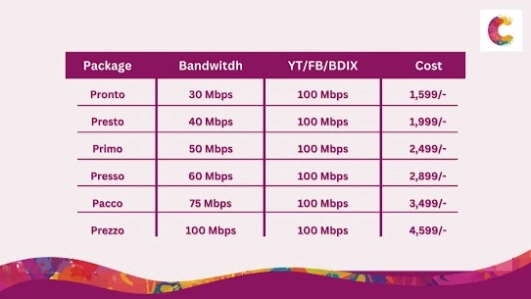
6. Reach Out to Your ISP
If none of the above solutions work, your internet service provider (ISP) might need to investigate the issue. Problems like outdated infrastructure, network maintenance, or line faults could be causing the slowdown.
What to Do: Call your ISP’s customer support and explain the issue. Provide them with details, like your speed test results and the times when the slowdown happens.
What to Expect: ISPs can perform remote diagnostics on your connection, recommend hardware upgrades, or send a technician to inspect your setup.
Tip: If your ISP doesn’t resolve the issue or continues to deliver poor service, you might want to consider switching to a different provider.
Conclusion
Understanding why your internet is slow and applying the right fixes can save you a lot of frustration. From optimizing your router placement to upgrading your hardware or plan, these solutions can restore fast, reliable connectivity. Whether you're working, gaming, or streaming, taking proactive steps ensures you make the most of your internet service.
By addressing the factors affecting your internet speed, you can enjoy a seamless online experience and avoid the common pitfalls of slow connectivity.