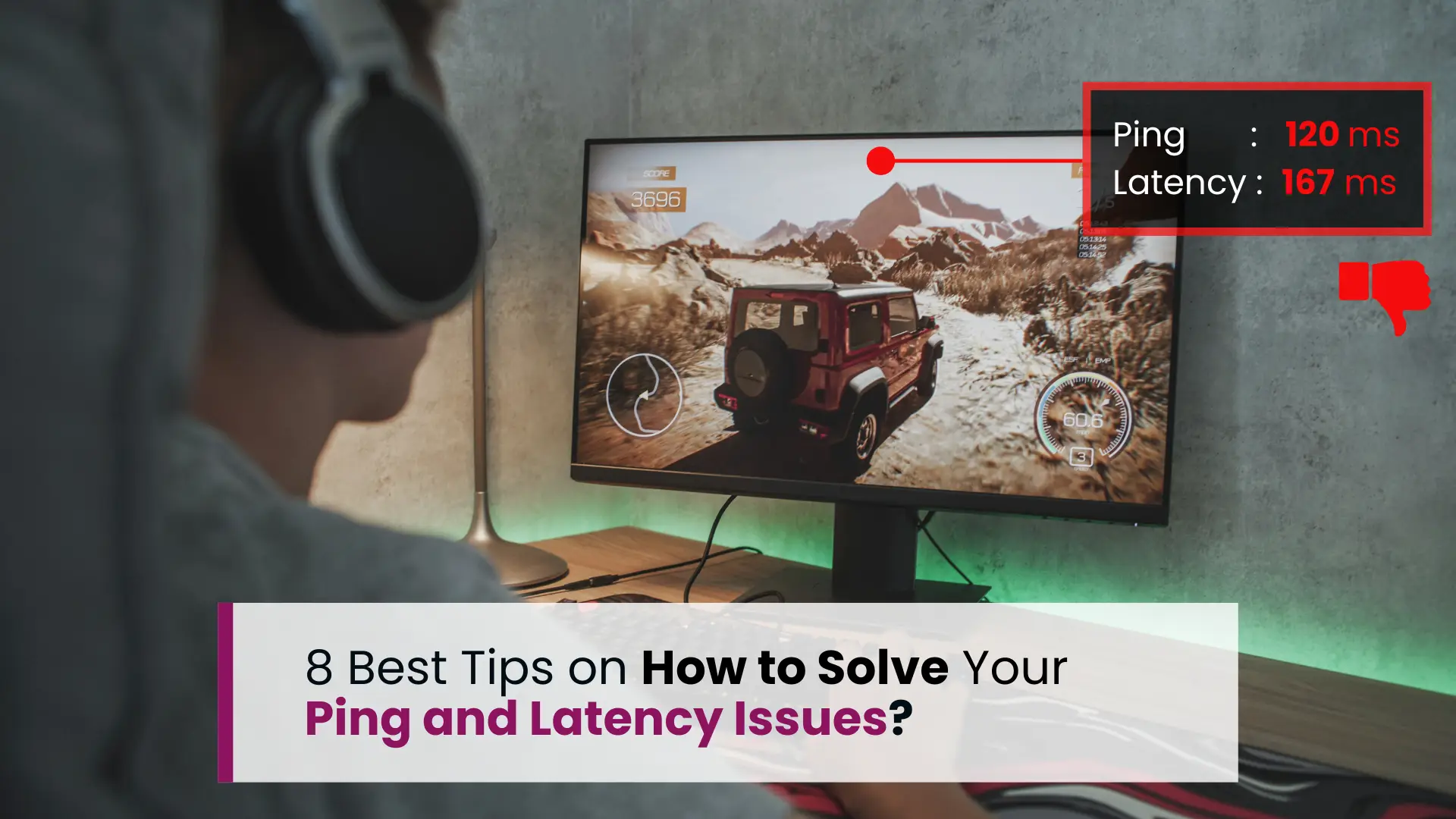
November 25, 2024
8 Best Tips on How to Solve Your Ping and Latency Issues
Are you tired of lagging during online games or experiencing frustrating delays in video calls? High ping and latency issues can disrupt your online experience, whether you're gaming, streaming, or working remotely.
In this blog, we’ll explore 8 effective tips to reduce ping and latency, ensuring a smoother and faster internet connection. You’ll also discover tools and techniques to measure your connection's performance, along with tips on optimizing your network setup, reducing interference and updating hardware.
How Can You Improve Your Ping and Latency?
High ping and latency can lead to lags, delays and disruptions that can hinder your online activities. Here are the steps you can take to reduce ping and latency issues:
1. Use Wired Connections:
Ethernet cables provide a smoother, more reliable internet experience by offering a direct and interference-free path between your device and the router, which reduces ping and latency compared to Wi-Fi. Unlike wireless signals that can be disrupted by walls, other devices, and network congestion, ethernet cables allow data to travel without interference, ensuring consistent transmission speeds and stability.
It also supports full-duplex transmission, allowing data to be sent and received simultaneously, unlike Wi-Fi’s half-duplex mode, which creates small delays.

With less protocol overhead, higher bandwidth and no signal disruptions, ethernet connections minimize packet loss, jitter and latency, making them ideal for gaming, video calls, and other real-time activities where low latency and stability are essential.
2. Optimize Network Configuration:
Make sure your network is set up correctly, with moderate bandwidth and Quality of Service (QoS) settings to prioritize important traffic. Proper configuration helps ensure that activities like video calls and online gaming run smoothly without interruptions.
This way, your network can handle time-sensitive tasks efficiently, giving you a better overall internet experience.
How to Set Up QoS for Better Performance:
- First, you have to open a web browser like (Chrome or Mozilla) and then input your router's IP address.
- Then you need to Log in with your router's username and password.
- After login look for a section in your router’s settings called "QoS" or "Traffic Management." This might be under advanced settings, depending on your router's interface.
- Once you're in the QoS section, turn it on. Some routers have a simple toggle switch, while others might require you to enable it manually.
- You can prioritize specific devices like your computer, gaming console, or smartphone.
- Alternatively, some routers let you prioritize types of traffic, like video streaming or online gaming. You might see options to set bandwidth limits or prioritize these activities.
- If your router allows it, allocate bandwidth to different devices or activities based on their importance. For example, you might give more bandwidth to video calls than to file downloads.
- After making your changes, save the settings and reboot your router if necessary. This ensures that your QoS settings are applied.
3. Reduce Distance:
In terms of wireless connection, it's beneficial to keep your device as close as possible to your router or server. The shorter the distance, the better the connection will be. This is because as the distance between your device and the router increases, the strength of the wireless signal decreases.
Weaker signals can result in slower internet speeds and less stable connections, which might affect the smoothness and reliability of your online activities.
By minimizing the distance, you reduce potential signal degradation caused by obstacles like walls and furniture, thereby improving both the speed and stability of your internet connection.
4. Use Quality Servers:
For online gaming or other applications, try to select servers that are geographically closer to you. Closer servers usually mean a faster and more stable connection, reducing lag and improving your overall experience. This small change can make a big difference in how smoothly your online activities run.
To select geographically closer servers for online gaming or other applications, you can follow these steps:
Server Selection Options: Many online games and applications provide options to manually select a server. Look for settings or options labeled “Server,” “Region” or something similar within the game or application.
Choose the Right Region: Within these settings, servers are often organized by geographic regions such as North America, Europe, Asia, etc. Select the region that is closest to your physical location.
For someone in Bangladesh, the closest server region would typically be India, Singapore or Hong Kong, as these locations offer lower latency and faster connections due to their proximity.
Check Ping: Some games display the ping or latency next to each server option. Ping measures the time it takes for your device to communicate with the server and back. A lower ping indicates a faster connection.
Choose the server with the lowest ping. If the game doesn’t show ping, use online tools like Speedtest to test ping to various server locations and estimate your in-game ping.
Third-Party Tools: For services that don’t allow you to choose a server directly, third-party tools or VPN services can sometimes help by routing your connection to a server close to your desired region.
Trial and Error: Sometimes it may require some experimentation. Try connecting to different servers and monitor your connection stability and speed to find the best one.
By selecting servers that are closer to your geographic location, you minimize the distance data needs to travel, reducing latency and potential packet loss, and enhancing your overall online experience.
5. Optimize Your Device:
To get the best performance from your device, try to maintain some optimization. Disabling any background processes you don't need is essential because these applications consume bandwidth and processing power, leading to increased latency.
Closing unnecessary applications can further enhance performance, ensuring that your device allocates more resources to your primary tasks, which results in a more responsive experience.
Clear cache and cookies regularly and disable any unnecessary extensions or plugins that might slow down browsing speeds.
6. Minimize Interference:
To improve your wireless network performance and reduce latency, try to minimize interference from other devices. Cordless phones, microwaves, and other wireless gadgets can interfere with your Wi-Fi signal.
Keeping these devices away from your router can help ensure a stronger and more stable internet connection.
7. Update Hardware and Software:
Make sure your network hardware, like routers and switches, has the latest firmware and software updates. These updates can improve performance and fix bugs, helping your internet run more smoothly. Keeping everything up to date ensures you're getting the best performance from your equipment.
Updating your network hardware and software is crucial for maintaining optimal performance. Here’s how you can go about it:
Routers and Modems
a) Access the Admin Interface: You typically access your router's admin panel through a web browser. You can find the address to type into your browser in the router's manual or on the device itself, commonly something like “192.168.1.1” or “192.168.0.1”. You will also need the admin username and password.
b) Check for Updates: Once logged in, look for a section like ‘Administration’, ‘Maintenance’, ‘Advanced’, or ‘Firmware Update’. The exact wording varies by manufacturer.
c) Download and Install Updates: If an update is available, there may be an option to download and install it directly from this interface. Alternatively, you may need to visit the manufacturer’s website, download the firmware file from there, and upload it to your router via the admin interface.
d) Restart the Router: After updating, the router usually needs to restart to apply the changes. Make sure not to interrupt the power supply during an update as it can corrupt the firmware.
Software on Devices
a) Operating System Updates: Ensure that all devices connected to the network are running the latest versions of their operating systems. For Windows, use ‘Windows Update’; for macOS, check the ‘Software Update’ in System Preferences.
b) Security Software: Keep any installed security software like antivirus programs up to date to protect against vulnerabilities.
c) Application Updates: Regularly update applications, especially those that use the internet, to ensure they have the latest performance improvements and security patches.
8. Upgrade Internet Plan:
If your internet service is causing high latency or poor ping times, it might be worth looking into upgrading to a better plan or switching to a more reliable ISP.
A better internet plan can reduce ping and latency by offering higher bandwidth and more reliable connections. Higher bandwidth means that more data can be transmitted simultaneously, which is crucial for activities like gaming or video conferencing. This helps prevent delays caused by congestion, especially during peak usage times.
Additionally, ISPs with advanced infrastructure, such as fiber-optic connections, often have lower latency because they can transmit data more quickly over longer distances with fewer interruptions.
Overall, upgrading to a superior plan helps ensure that your internet connection is fast, stable and capable of handling multiple demands, resulting in a smoother online experience with reduced ping and latency.
Tools and Techniques to Measure Ping and Latency
To accurately measure ping and latency, you can use different tools and methods. These tools help you understand how quickly data travels between your device and a server, making it easier to identify any delays. By using these tools, you can ensure a smoother and faster online experience.
Ping Test Online:
Websites like Speedtest.net offer easy-to-use tools to measure your ping and assess your connection's performance in real-time. These tools help identify any potential delays or issues with your network, providing you with a clear understanding of how well your connection is handling online activities.
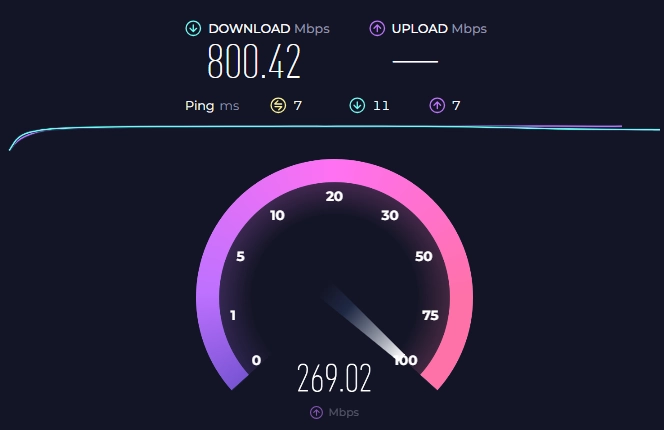
For gamers, streamers, or anyone relying on a fast connection, they can offer valuable insights into latency and overall network health.
Here’s how to get accurate results:
1. Close background apps or devices using the internet.
2. Use a wired connection to avoid Wi-Fi interference.
3. Test during off-peak hours to avoid congestion.
4. Restart your router for a fresh connection.
5. Choose the nearest server for accurate latency.
6. Perform multiple tests at different times for balanced results.
7. Update your device and browser for accurate readings.
8. Record results over time to identify patterns or issues.
Ideal Ping Measurements
A good ping is generally considered to be under 20 milliseconds, offering a near-instant response for seamless gameplay. Here’s a breakdown of ping measures in bullet points:
Under 20 milliseconds: Considered excellent for near-instant response, ideal for seamless gameplay.
20 to 50 milliseconds: Still in a solid range, most games will run smoothly with minimal disruption.
50 to 100 milliseconds: Response time may begin to lag, especially in fast-action games that require quick reactions.
Beyond 100 milliseconds: Noticeable delays will impact the gaming experience, potentially causing frustrating lag during online play.
Latency Test:
As mentioned earlier in the ping test section, websites like Speedtest measure both ping and latency, along with download and upload speeds. These tools give you a complete picture of your internet performance in a straightforward and easy-to-understand way.
Ideal Latency Measurements
A strong latency measurement is generally considered to be below 100 milliseconds. This indicates that the time it takes for data to travel across the network is less than one-tenth of a second, providing a smooth experience. However, what counts as acceptable latency can vary depending on the specific use case or application at hand.
Related blog: Ping vs Latency: What's the Actual Difference?
Conclusion
Improving your ping and latency is key to enjoying a smooth online experience, whether for gaming, streaming, or remote work.
By upgrading your internet plan, using wired connections, optimizing network settings, and minimizing interference, you can significantly enhance your connection. Regularly monitoring your ping and latency with tools like Speedtest.net and PingPlotter will help you keep your network in check.
With these simple adjustments, you can enjoy faster, more reliable internet with minimal lag or disruptions. Take control of your network today for a better online experience!