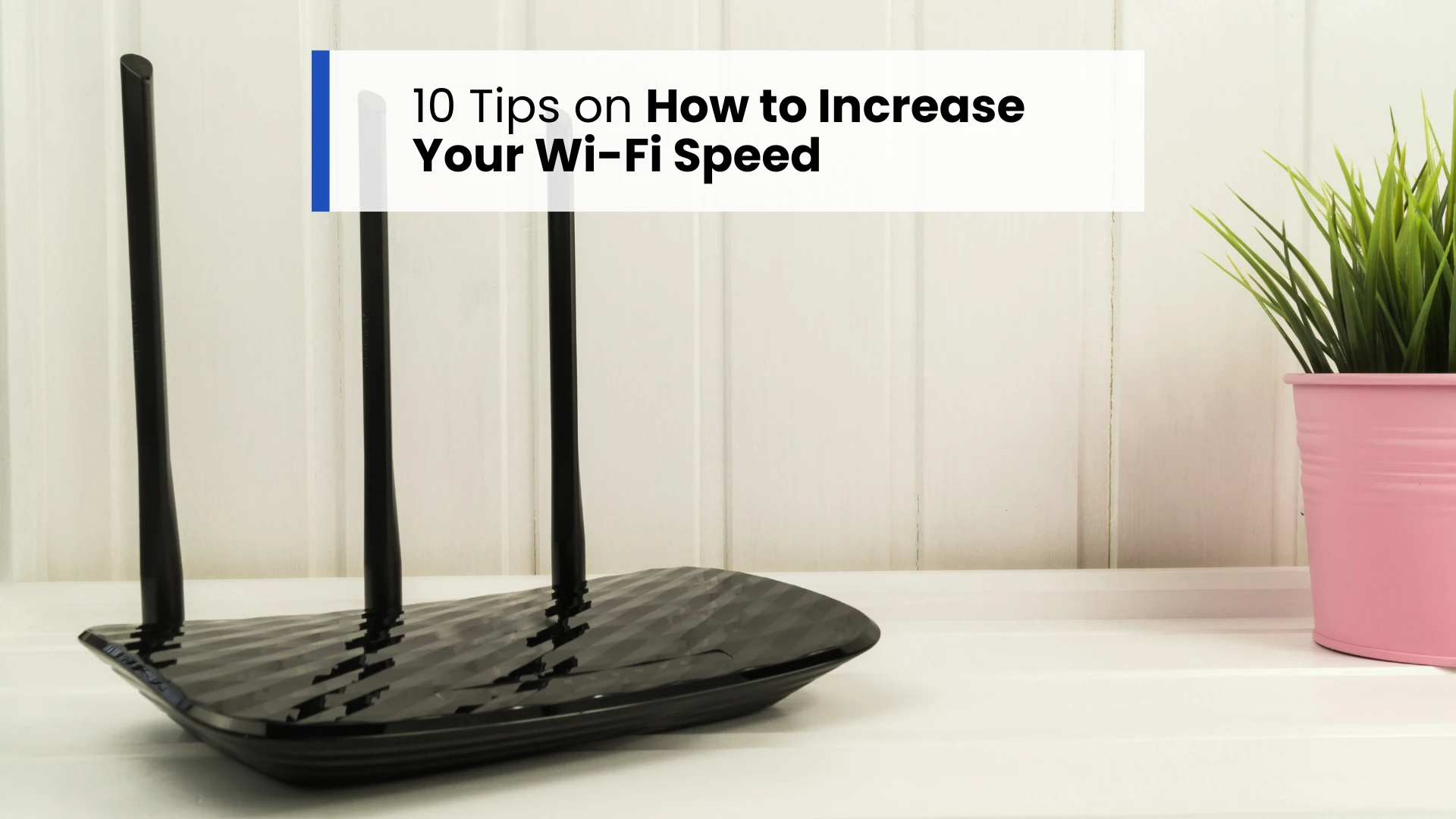
April 21, 2025
10 Tips on How to Increase Your Wi-Fi Speed
In our increasingly connected world, a fast and reliable Wi-Fi connection is essential for work, entertainment, and communication. Slow Wi-Fi speeds can disrupt video conferences, hinder streaming services, and cause frustration during online gaming. Understanding how to increase Wi-Fi speed can significantly enhance your digital experience.
This guide provides in-depth strategies to boost your Wi-Fi performance, addressing common issues and offering practical solutions.
Understanding Factors That Affect Wi-Fi Speed
Several elements can significantly influence the speed and performance of your Wi-Fi connection. Being aware of these can help you take steps to optimize your network:
Router Placement
Where you place your router plays a critical role in how well your Wi-Fi performs. If the router is tucked away in a corner or behind furniture, the signal may not reach all areas of your home effectively. Placing it in a central, elevated, and open location helps ensure stronger and more consistent coverage.
Interference from Other Devices and Obstacles
Electronic devices like microwaves, cordless phones, or baby monitors can interfere with your Wi-Fi signals. Additionally, thick walls, metal surfaces, or large objects between your device and the router can weaken the signal and reduce speed.
Network Congestion
When too many devices are connected to the same Wi-Fi network, such as phones, laptops, smart TVs, or smart home gadgets, it can overload your bandwidth. This congestion leads to slower internet speeds for everyone using the connection.
Outdated Equipment
Using an old router or modem can limit your internet speed, especially if it doesn’t support the latest Wi-Fi standards (like Wi-Fi 5 or Wi-Fi 6). Upgrading to modern equipment ensures faster data transmission and better compatibility with newer devices.
Weak Security Settings
If your Wi-Fi network is not properly secured, unauthorized users could connect and use up bandwidth without your knowledge. This not only slows down your internet but also poses a risk to your personal data. Always use strong passwords and encryption like WPA2 or WPA3.
Strategies to Boost Your Wi-Fi Speed
Slow Wi-Fi can interrupt everything from video calls to streaming. Luckily, a few simple tweaks at home can make your connection faster and more reliable. Here are some easy strategies to boost your Wi-Fi speed:
1. Optimize Router Placement
Centralize Your Router: Position your router in a central location to ensure even signal distribution throughout your home. Placing it in an open space, away from walls and obstructions, can enhance coverage.

Elevate the Router: Placing the router on a shelf or mounting it on a wall can reduce interference from furniture and other obstacles.
Avoid Interference: Keep the router away from electronic devices like microwaves, cordless phones, and baby monitors, which can interfere with Wi-Fi signals.
2. Update Router Firmware
Keeping your router's firmware up to date is important for both performance and security. Manufacturers regularly release updates that fix bugs, improve speed, and patch security issues. If your router hasn't been updated in a while, it might not be running as efficiently as it could.
To stay protected and get the best out of your connection, make sure to update your router firmware from time to time.
3. Utilize Dual-Band Frequencies
Most modern Wi-Fi routers today come with dual-band technology, which means they broadcast signals on two separate frequency bands: 2.4 GHz and 5 GHz. Each band has its own strengths, and understanding how they work can help you make smarter choices for faster and more stable internet.
(a) 2.4 GHz Band: Wider Coverage, Slower Speed
- This frequency has a longer range and is better at passing through walls and obstacles.
- However, it is more crowded, especially in apartments or areas with many nearby routers and electronic devices (microwaves, baby monitors, Bluetooth devices).
- Because it’s more commonly used, it may experience more interference and slower speeds.
(b) 5 GHz Band: Faster Speed, Shorter Range
- The 5 GHz band provides higher data transfer speeds and is usually less congested.
- It’s ideal for streaming, gaming, and video calls where speed matters most.
- However, its range is shorter, and the signal doesn’t penetrate walls and floors as well as 2.4 GHz.
4. Secure Your Network
Protecting your Wi-Fi network from unauthorized access preserves bandwidth and enhances security:
(a) Use Strong Encryption: Enable WPA3 or WPA2 encryption to secure your network.
(b) Set a Robust Password: Create a complex, unique password to prevent unauthorized access.
(c) Regularly Monitor Connected Devices: Periodically check for unfamiliar devices connected to your network and remove any unauthorized users.
Related blog: Tips to Know How Many Devices are Connected to Your Wi-Fi.
5. Manage Bandwidth-Hungry Applications
Applications like video streaming, online gaming, and large downloads can consume significant bandwidth:
If multiple devices are doing these tasks at the same time, your internet may feel slow, even if you have a good connection.
(a) Enable Quality of Service (QoS)
Most modern routers come with a setting called Quality of Service (QoS). This lets you prioritize certain types of traffic on your network.
For example, you can tell your router to give more bandwidth to video calls or work apps during the day or prioritize your smart TV or gaming console during the evening.
This way, important tasks like online meetings or streaming won’t lag, even if someone else is downloading something in the background.
How to do it:
1. Log in to your router’s settings page (type something like 192.168.1.1 in your browser).
2. Look for the QoS section under "Advanced Settings" or "Traffic Management".
3. Follow the on-screen instructions to set priority devices or apps.
Many routers make this easy with simple checkboxes or drag-and-drop tools!
(b) Schedule Heavy Usage During Off-Peak Hours
If you need to download large files, update your devices, or stream in high resolution, try doing it during off-peak hours, like late at night or early in the morning. This helps avoid slowing down the internet when others are also using it heavily.
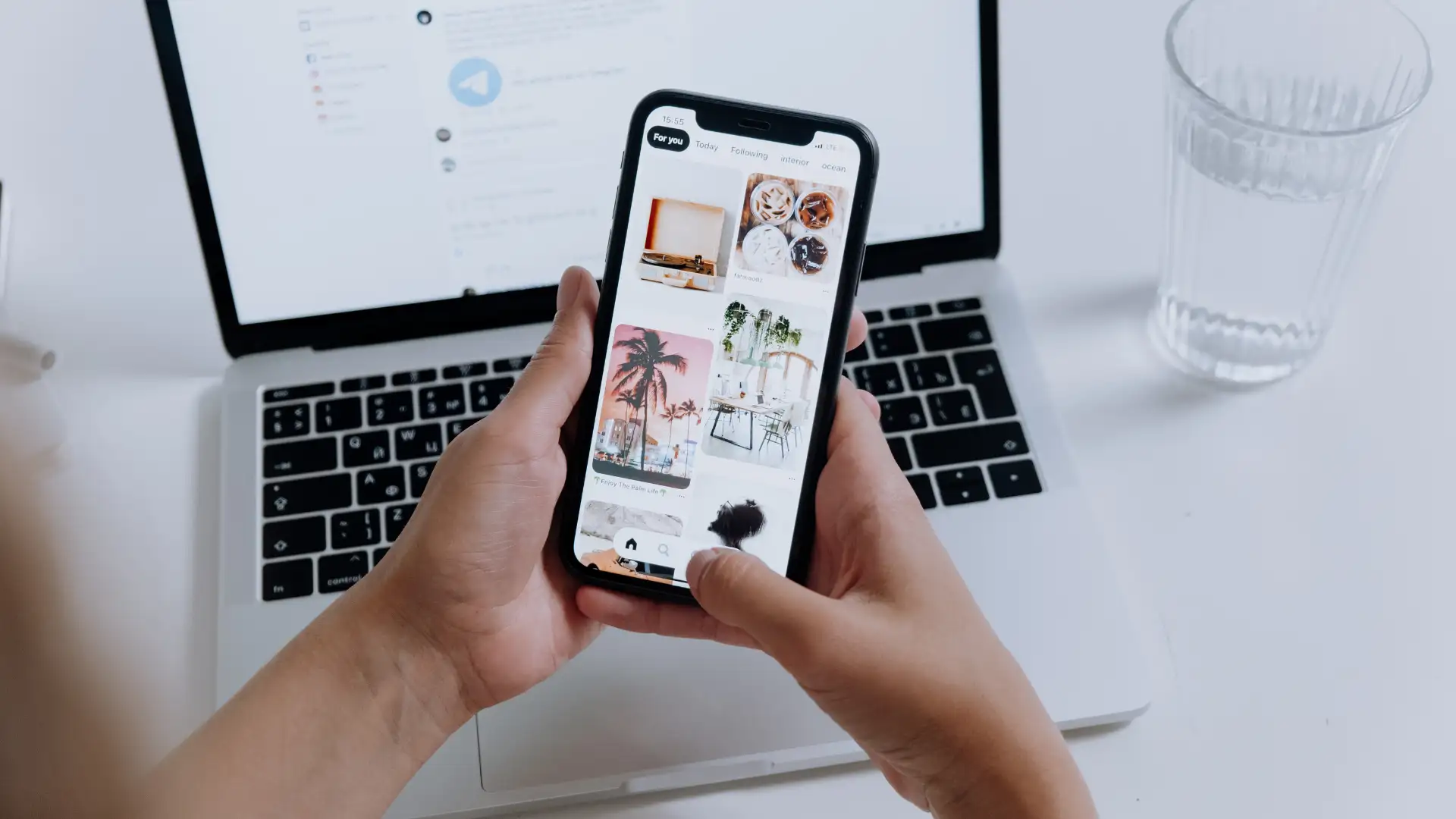
You can even set automatic update times on devices like your computer, smartphone, or game console so that big updates happen while you sleep.
6. Upgrade Your Equipment
Old or outdated routers can slow down your Wi-Fi, even if you have a fast internet plan. Modern devices handle more speed and users, so upgrading your equipment can make a big difference.
(a) Get a Modern Wi-Fi Router: One of the simplest ways to improve your Wi-Fi performance is to upgrade your hardware. If you’ve been using the same router for several years, it might not support the latest internet speeds or handle multiple connected devices efficiently.
Newer routers that support modern standards like Wi-Fi 5 or Wi-Fi 6 offer faster speeds, better range, and stronger connections, especially useful for streaming, video calls, or smart home devices.
If your router is more than 4–5 years old, consider replacing it for a noticeable improvement in performance.
(b) Consider a Mesh Wi-Fi System for Bigger Homes: For those living in larger homes or multi-story houses, a mesh Wi-Fi system can be a game-changer. Instead of relying on one router to cover the entire space, mesh systems use multiple small devices (called nodes) placed in different rooms to create one strong, seamless network.
This helps eliminate dead zones and keeps your connection strong, whether you’re in the living room, bedroom, or even out on the balcony. Mesh systems are also easy to set up and manage using simple mobile apps, making them a great option even for non-tech users.
7. Reduce Connected Devices
Having too many devices connected to your Wi-Fi, like phones, smart TVs, laptops, and smart home gadgets, can overload your network and reduce overall speed. Regularly disconnect devices that aren't in use and limit background applications that consume bandwidth silently.
This is especially helpful during high-demand activities like video calls or streaming, ensuring smoother performance for priority tasks.
8. Address Physical Obstructions
Wi-Fi signals can be weakened by physical barriers like walls, furniture, or large appliances. Try placing your router in a central, open area to minimize signal blockage.
If your home has multiple floors or thick walls, Wi-Fi extenders or mesh systems can help improve coverage by carrying the signal into hard-to-reach spots, giving you a more consistent connection throughout the house.
9. Regularly Restart Your Router
Rebooting your router once in a while can help fix minor connectivity issues, clear its memory, and improve overall performance. It also ensures any pending firmware updates take effect properly.
If your Wi-Fi starts slowing down or acting up, a quick restart can often make a noticeable difference.
10. Contact Your Internet Service Provider (ISP)
If you've tried all the above steps and still experience slow or unstable internet, it may be time to reach out to your ISP. Sometimes, the issue isn’t within your home network—it could be an external problem that only your provider can identify and fix.
(a) Check for Service Upgrades: Ask about available high-speed plans or ongoing promotions. Your current plan might not meet your household’s growing needs, especially with multiple users and smart devices.
(b) Request Technical Support: ISPs can remotely diagnose issues, check line quality, and spot problems like signal drops or outdated configurations. In some cases, they may even send a technician to assess and improve your connection.
(c) Report Ongoing Problems: If your area is experiencing outages, high network traffic, or infrastructure issues, your provider can give you updates or timelines for resolution.
Final Thought
Slow Wi-Fi can be frustrating, but with the right approach, it doesn’t have to stay that way. If you’re still wondering how to boost wi-fi speed after trying all these tips, it might be time to contact your Internet Service Provider (ISP) and ask about higher-speed plans or a technical inspection.
Your internet experience should be seamless, and with these strategies, it absolutely can be.
FAQs
How often should I restart my router?
- At least once a week, or whenever you notice slow speeds.
Is it better to use Ethernet instead of Wi-Fi for faster speed?
- Yes, Ethernet connections are usually faster and more stable than Wi-Fi because they don’t face interference or signal degradation. For tasks like online gaming, 4K streaming, or video conferencing, using an Ethernet cable can significantly improve speed and reduce latency.
Does router placement really affect Wi-Fi speed?
- Yes, placing the router in a central, elevated, and open spot improves signal strength and coverage across your home.
Should I turn off my router at night to improve speed?
- Turning off your router won’t directly improve speed, but it can help refresh connections. A scheduled restart once a week is more effective.
Is 5 GHz Wi-Fi always better than 2.4 GHz?
- Not always. 5 GHz is faster but has a shorter range. 2.4GHz covers more distance and works better through walls. Use each based on your needs.
Can too many connected devices slow down Wi-Fi?
- Yes. Multiple devices using bandwidth-heavy tasks like streaming or gaming can cause congestion and reduce overall speed.
Will upgrading my router improve internet speed?
- If your current router is outdated, yes. Newer routers support faster speeds, more devices, and stronger signals—especially with Wi-Fi 5 or Wi-Fi 6.